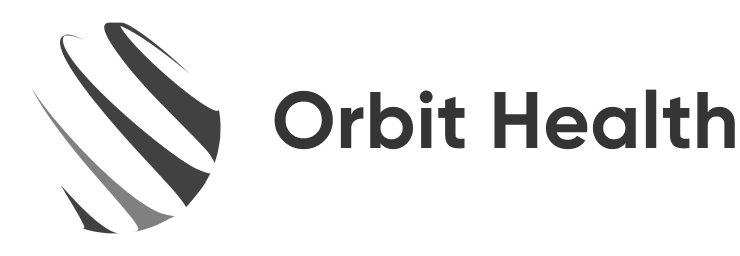Optimizing Audio, Video, and Internet for your Telepsychiatry Appointment

Internet Speed: Anyone can test the bandwidth by going to websites like speedtest.net. Upload speeds of over 3mps are generally effective if there are not a whole lot of other programs running on the computer. However, it’s probably best to shoot for higher speeds and your internet service provider can give you options. If you can afford it, its best to have the highest speeds the company can offer. Also, ask for “dedicated bandwidth” which some companies offer that prevents your neighbors internet usage to bring down your own bandwidth. Also, keep in mind that other devices running in the same household can hog up bandwidth and reduce the quality of the telehealth connection.
Computer: Most computers these days have enough power for videoconferencing. However, computers that have a minimum of 8 gigs of RAM and I7 processors provide a more reliable videoconferencing experience (you might be able to get away with using an I3 or I5 processor, but this sometimes results in a slow computer response).
Video: Most (but not all) computers these days have cameras that are adequate for videoconferencing. If your computer does not have a good camera, webcams can be purchased cheaply ($50-100). While 720p video mode (“HD ready”) may be adequate, it is helpful to have a 1080p resolution (High Definition).
While video is important, appointments are more often impacted by poor audio. Oftentimes, people run audio through their computers which is hit or miss. For a better quality of audio, you can purchase a microphone/speaker combination device which can be plugged into the USB port of your computer. This will make audio clearer and filter out background noise.
It is a good idea to do a test run with the patient, clinic, or hospital, prior to the appointment to determine what equipment is being used and to experience the quality of the videoconferencing appointment. Look to make sure there is no pixilation, freezing, graininess, or blurry video. Make sure the video and audio are in sync— in other words, the audio is not lagging behind the video. Make sure that the audio is clear and that you can easily understand what the other person is saying. Both parties (patient and doctor) should be able to talk at the same time and still hear each other if the audio is working correctly.
Paying attention to and optimizing the quality of video and audio will improve the telehealth experience for everyone.